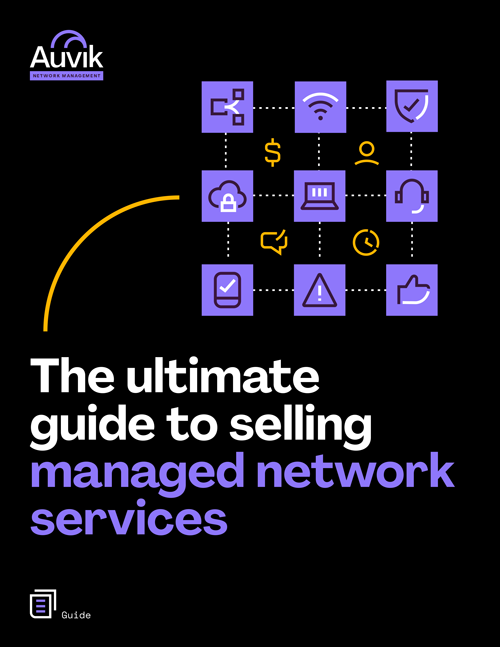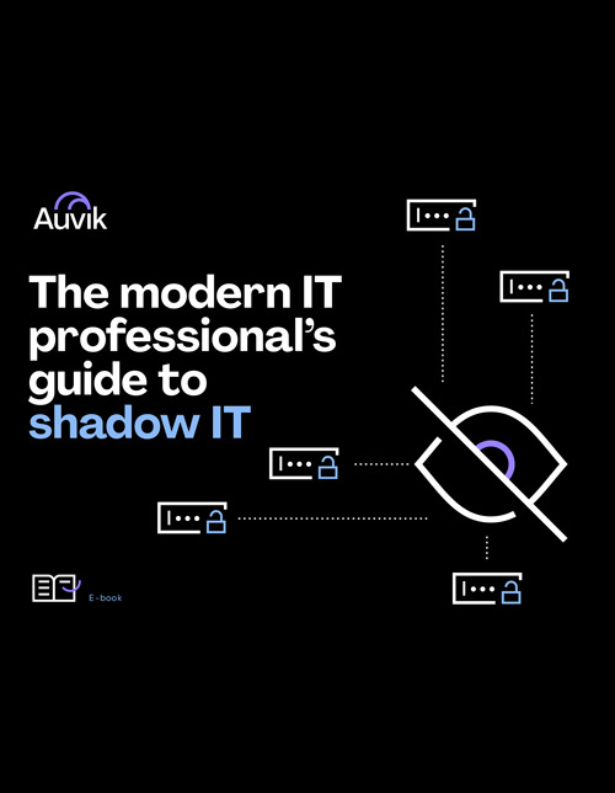As a network admin or a network manager, you’re likely using a ton of software and tools—from network monitoring tools like Auvik to ITSMs like ServiceNow to communications apps like Microsoft Teams.
With a lot of tools comes a lot of data, which can show you how your network and your team are performing over a period of time. The challenge is putting all of those pieces together to see the bigger picture. Luckily, it’s easy to do with a business intelligence tool like Microsoft Power BI.
What is Microsoft Power BI?
Microsoft Power BI—most commonly known as just Power BI—is Microsoft’s BI (business intelligence) tool that helps you visualize and analyze data by creating reports and dashboards.
Power BI offers both cloud-based and desktop-based interface options, and you can choose between three versions of the tool at different price points.
- Power BI Desktop is the free, desktop-based version of Power BI that you can install directly on your computer as a program. It has all the basic features of paid Power BI apps so you can consolidate data from cloud-based and on-premises sources to create your own reports or visualize data using pre-built templates. One feature that’s missing in the desktop version, however, is the ability to share and collaborate on reports in Power BI with non-paid Power BI users. (Note: You can still export your charts as a CSV, Microsoft Excel, Microsoft PowerPoint, or PDF file to share them.)
- Power BI Pro is the full, cloud-based version of Power BI. Power BI Pro has all of the features of Power BI Desktop, but also allows you to share your reports for viewing and collaborating with other paid Power BI users. It also has some extra features—Pro allows you to embed your visuals into other apps and integrate with other Microsoft services like Azure.
- Power BI Premium is the pricier paid version of Power BI. With a price tag of $4,995 USD per month, Premium is an enterprise-level BI tool that provides your choice of on-premises or cloud reporting. With Premium, you can deploy in any region you choose—including national clouds—and let any user view your dashboards in Power BI.
What are the benefits of using Power BI?
As we’ve mentioned, Power BI is an easy way to visualize your data and monitor key metrics at a glance.
For IT teams, there are several other benefits as well:
- You can use the data visualizations and key metrics to forecast what network issues might crop up and what updates your network may need in the future.
- If you’re an IT team manager responsible for managing all of your company’s sites or a network manager at an MSP with several clients, you can use Power BI to update stakeholders on the work you’re doing.
- During budget review or budget planning, you can use your data visualizations to tell a compelling story about why you need a new network tool or need to make network infrastructure upgrades.
Where can I learn how to use Power BI?
As a brand new Power BI user, creating network reports from scratch may seem like a daunting task, but there are tons of great resources—some free and some paid—to help you learn the ropes of Power BI.
If you’re just opening up the app for the first time, read these three helpful support articles from the Microsoft database before you try crunching numbers:
Have you figured out the basics and are now looking to dig into the nitty gritty details of Power BI?
- Microsoft has a free six-hour learning path that introduces you to Power BI and explains how to use and build business intelligence reports. (The six modules in the learning path can also help you prepare for Microsoft’s Power Platform App Maker Associate certification test!)
- Udemy, a popular online course provider, has dozens of paid Power BI courses to teach you the ins and outs of the app while covering topics like data mining and data modelling.
- Avi Singh, the self-proclaimed “Power BI Pro” and founder of learnpowerbi.com, has a host of free tutorials available on his website and more than 300 videos available on his YouTube channel. If you’re new to Avi’s videos, start with this one-hour tutorial that takes you through how to create a dashboard in Power BI Desktop.
And finally, have questions about Power BI that you can’t quite find the answers to during an extended Google search? Check out the Microsoft Power BI community, where you can sift through hundreds of thousands of posts or submit your own questions.
What types of reports can IT teams create in Power BI?
While there’s virtually no limit to what you can build and report on with Power BI, we’ve identified four common network-related reports you can create to help inform and drive business decisions.
- A device performance management report can highlight each device’s performance over a period of time. This template can be used to correlate known network issues with the key stats of a device and to analyze performance trends over time.
- An inventory management report can show device inventory rollups by device vendor, type, or model so you know—and can show others—exactly what’s on your network.
- A tactical NOC service report can show a summary of alerts over a period of time to identify problem sites or devices.
- For quarterly business reviews, a report can highlight the business side of network management by rolling up data like network uptime, device inventory, and alerts being created and resolved.
Based on these categories, we created four ready-to-use Power BI report templates. They pull network data from Auvik using Auvik APIs to give you detailed reports.
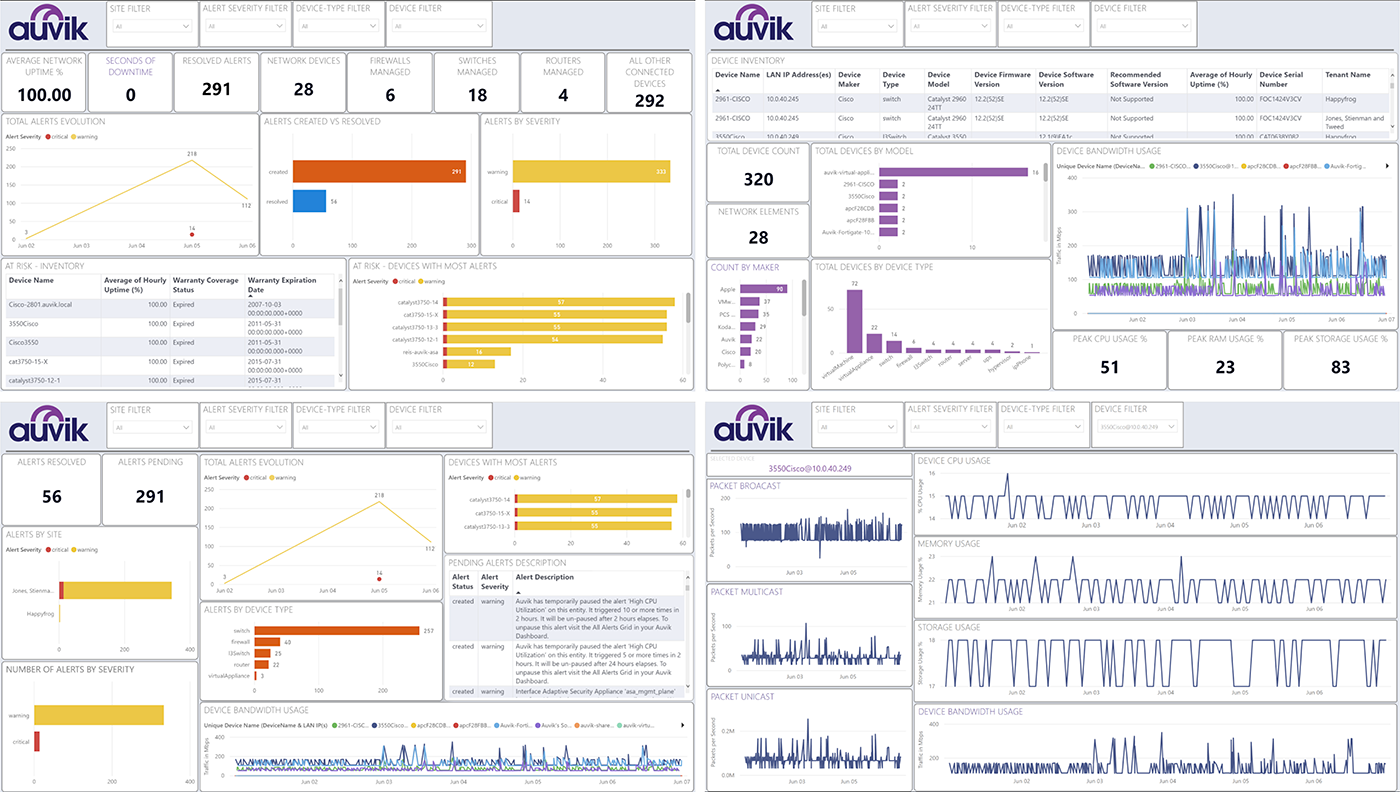
You can use the templates exactly as they are and or customize them to meet specific reporting needs.
For more information on how to download the templates, see Getting started with Auvik’s Power BI reporting templates in the Auvik Knowledge Base.
Your Guide to Selling Managed Network Services
Get templates for network assessment reports, presentations, pricing & more—designed just for MSPs.