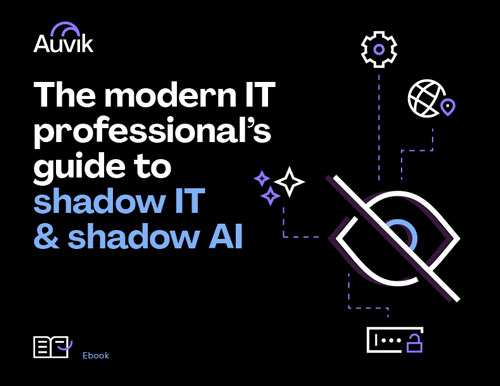Rolling out enterprise Wi-Fi to your organization—across an office, or across multiple campuses—has quickly become a standard practice for MSPs and on-staff IT teams. That said, it may be a process that’s relatively new to someone (or some team!) that’s spent years focusing on the wired world. Let’s go through some of the most common issues admin teams will encounter when planning, deploying, or troubleshooting WiFi, and offer some tips from the experts at Metageek on what to do to start off on the right foot.
If you walk away from any part of this, it should be that your team should have a standard practice for deploying Wi-Fi. If you contract it out, your standards should be part of the contract they agree to.
1. Failing to design
There is a lot to say about enterprise Wi-Fi design. For example, the Certified Wireless Design Professional study guide alone is 552 pages long. Each one of these points below could be a chapter in a book. So please forgive my brevity!
Deploying APs without a design
Every organization should have its own standards. Mounting APs with no measurement will bite you at some point. Some of you have probably been throwing APs at problems for some time now. It’s okay, that’s why you’re reading this.
There are several metrics WLAN professionals use when they do a design, but the few that I’d recommend to any organization building out a standard process are:
- Minimum primary signal strength. No matter where your client goes, it should find -67dBm of coverage. This is what site survey tools do best. They record all of the signal strength as you walk and put it on a map.
- Minimum secondary signal strength. This is the second-best option. For your mobile endpoints, this provides them a good indication of the next best option to roam to.
Do I need a virtual design tool?
When it comes to plotting your design, there are two main methods:
Manual Process
This is often called AP-on-a-Stick: literally, you grab the model of the access point you’d like to use and add it to a temporary mount and PoE Battery. Measure the cell edge (-67 dBm). Does it cover everything you wanted? Then congrats, you’re done. Is it missing that back corner of an adjacent office? Try a new location and start walking again.
This can be fairly time intensive. For smaller offices with less than 10 access points, this will likely be sufficient.
Also, don’t try and build your own Survey Stand. If the kit saves you one additional cable pull and additional access point, then it will have paid for itself.
Virtual Design Process
Often, WLAN pros will temporarily set channel and power on a few previously mounted access points, and survey the entire floor of a building to get an idea of what the walls do to the RF signal. They’ll then use a combination of virtual walls with varying attenuation values to build out a virtual floor.
With a virtual floor, they can move APs around freely without needing to re-walk each time.
The virtual Wi-Fi design tools can also generate reports that are perfect for your cabling partner to interpret and use.
There’s a lot of talk about virtual RF design software for use in the Wi-F space. Some of them are pretty great, too. Most seasoned professionals will tell you that they use the design tool in conjunction with real-world measurements.
2. No RF plan
This point is dependent on the design portion outlined above. If you’ve ensured that you have a solid 5 GHz signal (-67dBm) throughout the location, then you can have better SSID-to-band mapping. Because changing SSIDs can be quite the process, what I recommend is creating a new 5 GHz-only SSID. However, there are other options:
5 GHz-only SSID
At some point, we’ll call these non-2.4 SSIDs. The only reason I recommend 5 GHz-only SSIDs is that 2.4 GHz can be such a different endpoint experience due to congestion. If I’ve been troubleshooting an intermittent issue with a 5Ghz client, only to find it pop up on 2.4 GHz, then I just don’t trust that endpoint device to make a good decision. But when they’re configured for a 5 GHz-only SSID, they don’t have to make that bad choice anymore.
A friend once told me that he just tells everyone that the new fast enterprise Wi-Fi is available (your new 5 GHz SSID). People will flock to it. Just make sure that the old Wi-Fi is removed from their devices!
3. Channel usage
If you haven’t walked around with inSSIDer (download on Windows for free here!) to visualize channel overlap, this could be a real eye-opener for you. Any channel you select is shared between your access points—and everyone else’s. Every device that transmits gets a slice of airtime, including a neighbor’s 4k tv streaming over 2.4 GHz.
This is where the WLAN pros tend to shine. They can optimize channel overlap and congestion very well with the software. Managing overlap is really only critical with 2.4 GHz SSIDs. But the short summarized points are:
- 2.4 GHz: use channels 1, 6, and 11. 20 MHz width.
- 5 GHz: use UNII-1 and UNII-3 channels with a max of 40 MHz width. If you find you are going to overlap, sprinkle in UNII-2 channels sparingly.
Tip: I have mapped a lot of ‘auto-channel’ deployments and I’d advise most people to manually assign channels instead.
4. Forgetting to estimate client count
Please don’t walk away from reading this thinking you can calculate a number of APs based on device throughput requirements. There’s a hard limit to the spectrum available, which should dictate how your enterprise Wi-Fi is deployed. It’s more about how you re-use Wi-Fi channels with cell sizes.
Think about the total number of people in a room at a time and use this math to guide some of your design.
- 20 MHz Channels. A 20 Mhz channel in a perfect world will likely allow 70-80 Mbps in total (without factoring in Wi-Fi overhead). Think about the total
- 40 MHz Channels. A 40 MHz Channel will likely allow 130 Mbps in total. There are a total of 12 channel pairing options for 40 MHz operations, and the majority of these land in ranges that may not favor backward compatibility (a device may not even see the AP on one of these channels).
As well, in large open spaces, understand the constraints of overall capacity. For example, you’re a company with a break room that has a single AP. Whenever you hold company meetings, you’ll immediately overwhelm that access point. Planning for a high density of users was not initially planned for (in most cases you won’t need to do this).
5. Operating without implementation standards
Most access points are meant to be ceiling mounted. Your organization should have a standard outlined in a deliverable for your cabling contract company. Here are some factors to consider:
- Follow vendor mounting recommendations. Supplemental language such as access points must be mounted below ceiling tile and other aspects of building infrastructure (ductwork, electrical, framing support).
- The maximum height for access point mounting is about 10-15 feet
- Know when to use access point enclosures
- Know the type and quantity of cable to use. If you’re pulling new cable, make sure it’s something that can be used 10 years from now
6. Failing to validate coverage
I will admit here that validation is more important when you’ve done the design virtually. However, a validation survey will help you understand what you may have missed, and what you may need to remediate.
As we’ve discussed, enterprise Wi-Fi isn’t just about primary signal strength requirements. It’s about channel overlap and secondary coverage too. Survey software can map out which parts of a location don’t meet your design requirements.
For locations that don’t have great floor plans, validations can be done without mapping software. An enterprise Wi-Fi tool like Tonic can export images and captures of different rooms. A post-deployment report that has a section highlighting the signal strength and availability will likely be sufficient for smaller organizations.
7. No plan to maintain or support
The RF environment for an endpoint can look pretty different from what the access point reports. The congestion could be much more significant, or there could be interference that’s outside the detectable range of the access point.
Free enterprise Wi-Fi scanners can help you understand signal strength-related issues. They can help you determine if there is an access point overlap on the same channel. However, issues with congestion and interference are only really visualized with proper tools.
A Wi-Fi survey is a decent way to know what the signal strength in a space should look like. When a ticket is opened, it can be pretty easy to reference the Wi-Fi site survey to see the signal strength. However, an access point can appear operationally up but may be in a stuck state in which no client traffic is responded to.
Deploying a WLAN without any strategy to troubleshoot performance issues can lead to headaches down the road. Here are some examples:
- Channel congestion due to legacy data rates from unmanaged WLANs (wireless printers, neighboring networks, legacy endpoint devices)
- Finding unknown devices that are on the Wi-Fi network
Intercepting client traffic is the only real way to understand what kinds of issues may be affecting the users on the network. Typically, this requires some sort of hardware solution that scans a single channel. The hardware capture devices can cost above $3,000 with no guarantee of capturing the endpoint traffic on the right channel.
8. Not developing endpoint connectivity standards
For laptops issued, your organization should consider the Wi-Fi chipset and driver when purchasing. Sometimes drivers can cause performance issues across the entire network, but the Wi-Fi infrastructure or interference may be falsely blamed. This problem can be more difficult to diagnose when drivers are different across the board, with no consistency.
If possible, every new device should at minimum support the 5 GHz technologies 802.11ac and 802.11ax. It is also important to look for standard support such as 802.11k, v, and r. These help devices roam around the network quickly. It prevents laptops from “sticking” to an access point that is so far away that you can’t explain why it isn’t connected to the one right above it.

Got Wi-Fi Issues? Say Hello to Chanalyzer
When the network “seems fine” but end users are still reporting wireless connectivity problems, it’s time to bring Chanalyzer on-site to visually diagnose Wi-Fi configuration issues.