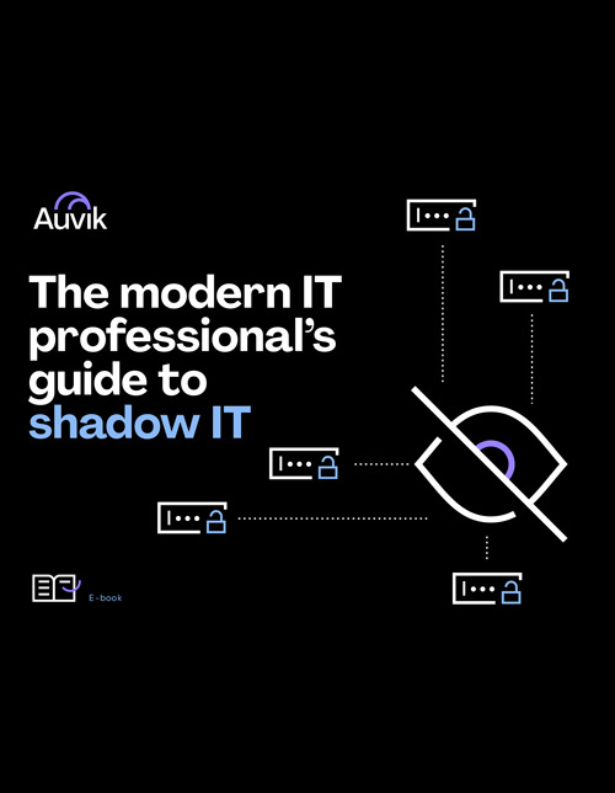One of the most frustrating service calls you’ll receive is from a client experiencing a network performance issue. The issue could be caused by any number of different things and typically requires jumping into your car and driving to the client site.
The hours drag on while you manually trace wires and test ports to troubleshoot the issue. The longer it takes you to figure it out, the longer you’re interrupting your client’s business.
That means you’ve got more than a network issue on your hands—you’ve also got a frustrated client.
But that’s only the scenario if you don’t have Auvik.
What’s causing poor network performance?
There are tons of reasons your client’s network could be slow, but it’s likely one of four main culprits:
- The network’s laid out all wrong: There are too many switches between workstations and servers, too many devices on a single segment, or there’s a missing hop between devices.
- There’s too much on the network: New devices are being added to the network without notice, old and misconfigured devices aren’t running at the same speed as the rest of the network, or your client is outgrowing their ISP service plan.
- The network isn’t operating at peak performance: Your client has top-of-the-line gear! It was just installed a few months ago! But a misconfiguration or bad cable is preventing their network from operating the way it was designed to.
- Someone’s hogging the bandwidth: Mike in engineering is downloading the entire Game of Thrones series, Megan in marketing is backing up business-critical video files, or a malfunctioning network device is flooding the network with bogus traffic.
Which one is it and how do you find the answer quickly? You start by pulling up your Auvik dashboard.
Get instant network visibility
Auvik’s topology map is more than a pretty picture—it allows you see your client’s entire network at a granular level so you can easily troubleshoot issues. For Joey Undis of TechGen Consulting, Auvik is a lifesaver in complicated environments:
“Auvik has been a huge boon to troubleshooting network issues on complicated client networks where you don’t know where a user device may be, or if it’s plugged into a phone, unmanaged switch, or just wireless.”
This visibility is critical. With Auvik, you can quickly see every endpoint in your client’s network, how those endpoints are interconnected, and what the traffic between devices looks like. For Benjamin Rutter of The Logic Group, it saves him tons of time while troubleshooting:
“Auvik has saved us many hours of troubleshooting. Having immediate visibility into ‘what’s plugged in where’ across an environment with 35 switches, 30 access points, and 10 routers has ended the days of relying on complex documentation to keep track of where everything is connected.”
Find the root cause
Let’s dig into an example of how easy it can be to troubleshoot network performance issues with Auvik.
Let’s say your client calls you and says they’re trying to download a very large, very important file but it’s just not working. They’re on a tight deadline and they need your help fast.
You sit down at your desk and easily find the affected workstation in Auvik. Auvik shows you whether the device is up or down, as well as key stats like its IP address and VLAN. You can see your client’s device is only getting 5 Mbps downstream, when it should be getting 100 Mbps.
With Auvik, you’re able to see the logical path between a workstation and its end destination from Layers 1 to 3—so you can see your afflicted workstation is connected to the same switch and firewall as five others on its way to the internet. The path makes complete sense. No missing hops, no issue there.
The traffic might provide some clues. Auvik shows you the device has been sustaining traffic of 95 to 100 Mbps when you pull up its historical data. But who’s using the link?
See the what, who, where
Auvik TrafficInsights™ is Auvik’s NetFlow feature made for MSPs. It allows you to see what applications are being used, who’s using them, and where the traffic is going.
Megan in marketing is on the same path as your affected workstation and is backing up her high-res video files every day at the same time. The solution? Change Megan’s backup time to be outside of business hours or give her some more bandwidth through a quality of service (QoS) policy.
Patrick Garman at WBM Technologies had a similar real-life experience with his client and was able to use TrafficInsights to quickly identify the issue and solve it.
“One of our customers was experiencing network performance issues and TrafficInsights showed us exactly what was causing the issue. It turned out the firewall was being taxed by storage traffic. We moved this traffic off the device and instantly improved the client’s connectivity.”
Auvik has saved the day and your client thinks you’re a hero. Quick and easy—and you never had to leave your desk.