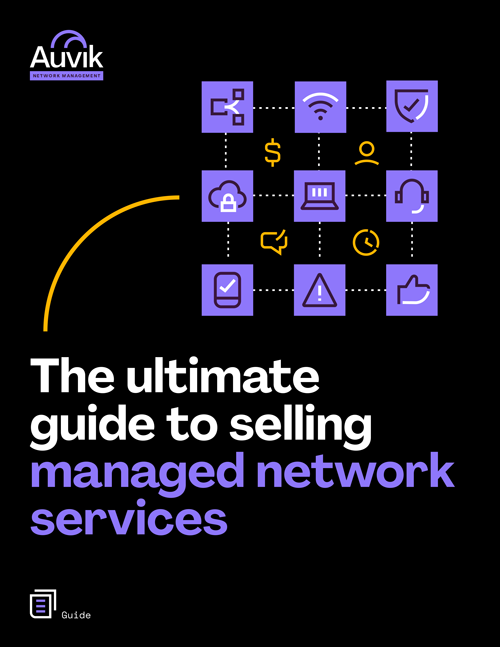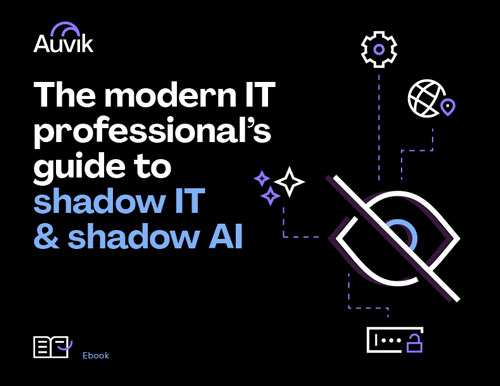One of Auvik’s best and most popular features is its alerting capabilities. It allows my MSP—5K Technical Services—to automate device metric tracking, allowing us to monitor the status of our clients’ networks remotely. This is a huge boost in efficiency.
However, right after deploying Auvik on a new client site, the volume of alerts can be a bit overwhelming. Auvik is pre-configured to alert on a list of standard metrics at industry best-practice thresholds. If the thresholds are too low for your client sites, the volume of alerts can be too much.
For example, if a client’s switches regularly climb above 80% memory usage while operating comfortably, and the Auvik threshold is capped at 80%, you’re going to get a ton of alerts.
Not to fear, though, MSPs. This storm of alerting noise can be tuned so you gain greater insight into your client environments with Auvik. Here’s how my business did this.
The first two weeks
The first couple of weeks of Auvik deployment is critical to get a clear read on the status of your client sites. You never truly know what’s on a network until you can see it, and Auvik alerts will help verify information your clients have shared. Yes, you’re probably going to receive alerts you don’t necessarily need, but vital stats live within that information.
That’s why it’s key to let the alerts come in. When we first launched Auvik, my techs pushed the alerts to a folder and never checked them. This was a waste of money since the tool wasn’t being used, and we also ran the risk of isolating problems we weren’t receiving alerts about.
Here are two possible solutions to prevent your techs from becoming desensitized to alerting noise:
- Create a separate email address for each client site just to receive Auvik alerts, or
- Turn off alert notifications for two weeks.
Either way, you can monitor the environment without being overwhelmed by alert volume, and you can still review the alerts from Auvik’s All Alerts dashboard afterward.
After two weeks
After those first critical two weeks of receiving Auvik alerts, you can now determine which alerts pointed to issues on the client site that must be resolved. You’ll also be able to understand what “normal” is for that unique environment. Sifting through the alerts will help you understand the site’s baseline and show you where your work’s cut out for you.
Here are some ways you can tweak alerts after the first two weeks:
- You see a client’s firewall average between 80 and 83% memory usage over two weeks, so you know you can boost the threshold of that device to 85%.
- Your client told you before deployment his switch ports hover at 50% utilization, so you reduce the threshold from 80%. After two weeks, you see consistent usage of about 90%, so you know there’s something awry on the network.
- You’re aware there’s a faulty switch on the network that’s scheduled to be replaced, so you turn off alerts for that device since they’re unnecessary.
- If your device bandwidth is set at 50Mbit/s and after two weeks you see it didn’t peak past 30Mbit/s, you know it’s best to reduce the threshold.
Auvik has done a good job at building out alert thresholds to reflect industry best practices, but it’s unrealistic to expect any software to perform 100% perfect right out of the box. By monitoring and tuning those alert thresholds for each device type, you’ll receive fewer, more actionable alerts about anomalies.
The benefits of tuning alerts
Every device and every client site will perform differently. Memory utilization will be higher on a server than a switch. By being proactive in managing Auvik’s alerts, you’ll be able to establish unique baselines to ensure you’re aware of issues before your customer. That’s a win for an MSP.
Here’s another benefit of the alerts: you can prove your value to clients. After monitoring the network for a month or a quarter, you can walk into a meeting and have a conversation about how it’s been performing. Maybe the Auvik alerts are telling you something different than what the client believed was happening in their environments—which is extremely helpful for the MSP to know so we can do our jobs.
Receiving those customized alerts gives us information that will create tangibility in our relationships with clients. If we can visually demonstrate how the network is performing on a daily basis and make proactive changes to optimize the network, we’ll be meeting the needs of our customer and proving our value.
All because we took the time to tune device alerts to receive the right information.
To test Auvik’s remote management features for yourself, sign up for a free 14-day trial and get full access to your network from the comfort of your desk.
Your Guide to Selling Managed Network Services
Get templates for network assessment reports, presentations, pricing & more—designed just for MSPs.