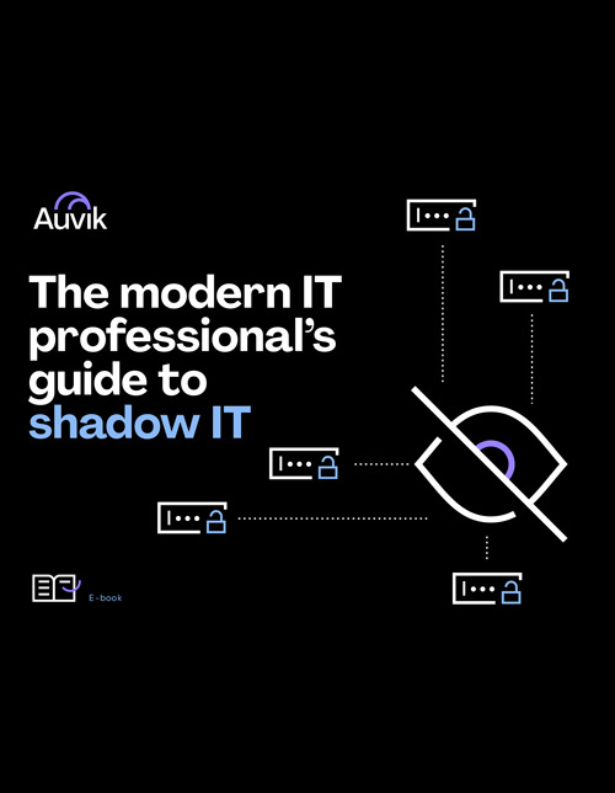If you’re like us, Slack is a go-to office tool. It’s really handy to collect feeds from a number of different programs and see them all in one place. And with Slack’s flexible channel setup, you can make sure information gets sent only to the people who need to see it. Did you know there’s an Auvik/Slack integration?
Here’s a step-by-step on how to feed your Auvik alerts into Slack.
NOTE: These alerts can be posted to one of your existing Slack channels or to any new channel you create. The channel can be public or private.
Create a new incoming webhook in Slack
- In Slack, click the user dropdown menu and select Apps & integrations.
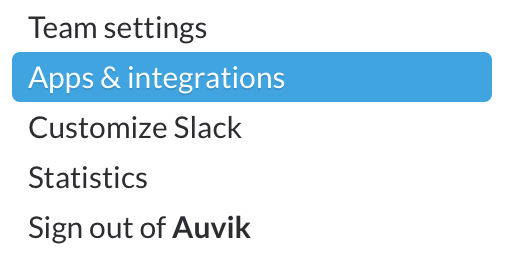
- In the filter field, enter Incoming. Select Incoming WebHooks.
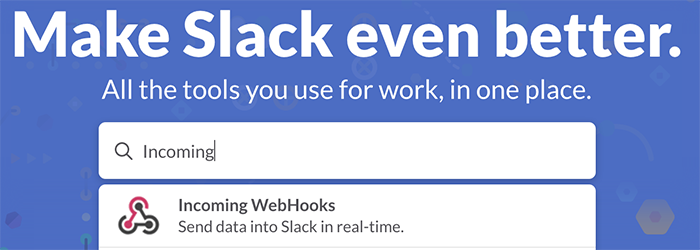
- Click Configure next to the Auvik logo.
- Click Add Configuration.
- Select the existing channel you’d like Auvik alerts to post to, or create a new channel.
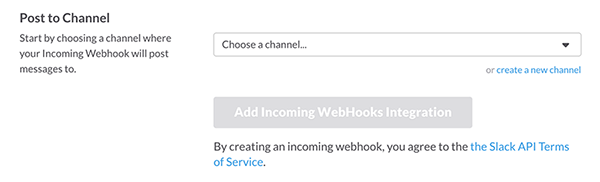
- Click Add Incoming WebHooks Integration.
- Copy the webhook URL. (You’ll need this in the next section, when you create the Slack integration in Auvik.) Optional: Enter a descriptive label for the new webhook.
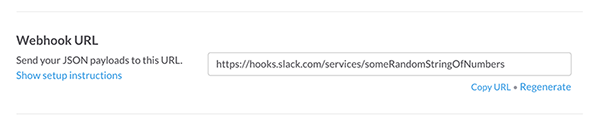
- Click Save Settings.
Add a new Slack integration in Auvik
You’ll likely want to add a new Slack integration for each client you manage by logging into each client’s instance of Auvik. If you choose to have all the notifications sent to a single Slack channel, Auvik specifies the company name on each notification so you know which notifications apply to which client.
- Click Integrations in the side navigation bar.
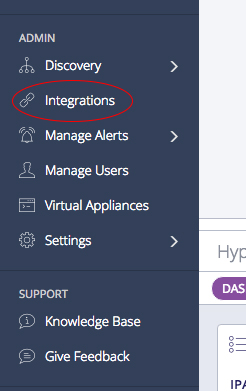
Hover over the Add Integration button, and select Slack.
- Fill in the integration form.
- Give your integration a name.
- Paste in the Slack webhook URL. If you want, click Test Connection to confirm the URL is accurate.
- Select the notification channel(s) you want to associate with the new integration. You can create a new channel if one doesn’t already exist. (The form says this step is optional but if you don’t do it now, you’ll have to do it separately before you can use the integration.)
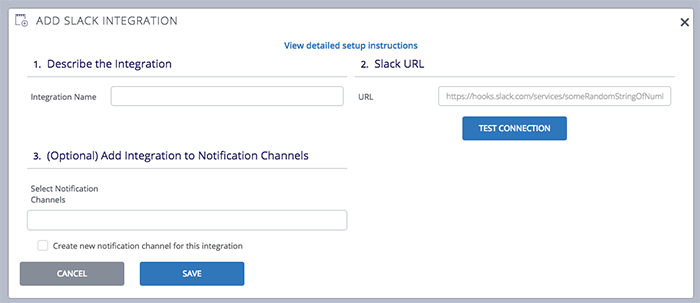
- Click Save Integration.
And that’s it! Easy.